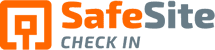In today’s fast-paced construction industry, managing site visitor activity efficiently is crucial for ensuring safety and productivity. Procore, a leading construction management platform, offers seamless integration with Safe Site Check In, a system designed to simplify site visitor management. In this video and blog post, we’ll walk you through the step-by-step process of integrating Safe Site Check In with Procore, optimizing your site operations and eliminating manual data entry.
Procore Integration: A Game-Changer for Site Management
Safe Site Check In serves as the central system of records for site visitor activity, capturing essential information through its user-friendly app. With Safe Site Check In, your on-site personnel can say goodbye to manual data entry hassles, saving time and improving accuracy.
Procore Marketplace
The integration journey begins with installing the Safe Site Check In module from the Procore Marketplace. This seamless process ensures that you’re equipped with the tools necessary for streamlined site visitor management.
Integrating Safe Site Data into Procore: The 4 Essential Steps
Step 1: Install Safe Site Check In Module
Head over to the Procore Marketplace and install the Safe Site Check In module. This step lays the foundation for a smooth integration process.
Step 2: Connect Safe Site Check In to Procore
Once the module is installed, seamlessly connect Safe Site Check In to your Procore account. This connection enables the flow of crucial data between the two platforms.
Step 3: Edit Site and Add Procore Project ID
Efficiently manage your projects by editing your site and adding the associated Procore Project ID. This ensures that your data is accurately mapped and organized.
Step 4: Set Up Schedules for Data Loading
Optimize data management by setting up schedules at Safe Site Check In to load data into Procore. This automated process ensures that your data is up to date and accessible when needed.
Enhancing Procore Integration: Tips and Best Practices
Procore Administrator’s Role
As a Procore administrator, you play a crucial role in overseeing the Safe Site Check In integration. Familiarize yourself with the integration setup and ensure a seamless experience for your team.
Procore Schedule Types
Understand the different Procore schedule types, such as Manpower Logs and Visitor Logs, and choose the one that aligns best with your site management needs.
Safe Site Check Out
Utilize Safe Site Check In’s check-in and check-out times to calculate hours worked accurately. This feature eliminates guesswork and enhances data accuracy.
Managing Check-In Records Effectively
Predefined Company Names
Encourage visitors to select from a list of predefined company names during check-in. This ensures consistency and accuracy in data recording.
Integration Verification
After integration setup, use the Test Connection button to verify that all information is correctly provided. If any issues arise, reach out to support@safesitecheckin.com for assistance.
Safe Site Data in Procore: A Seamless Integration
Seamless Data Transfer
Witness the seamless transfer of Safe Site data into Procore, enhancing your site management capabilities.
Visitor Log:
View individual check-in records through the Procore Visitor Log, gaining insights into visitor activity and enhancing site security.
Conclusion: Streamline Your Site Operations with Procore and Safe Site Check In
In conclusion, integrating Safe Site Check In with Procore is a game-changer for streamlining site operations. By following the simple steps outlined in this tutorial, you can optimize data management, improve accuracy, and enhance overall productivity. Whether you’re a Procore administrator or a site manager, leveraging this integration empowers you to make informed decisions and ensure a safe, efficient work environment. For any questions or support related to Procore integration, don’t hesitate to reach out to our dedicated support team. Unlock the full potential of Procore and Safe Site Check In today!
Video Transcript
Safe Site Check In is the system of records for site visitor activity. Information captured in the Safe Site Check In app eliminates the need for your onsite personnel to manually enter data in Procore, Manpower and visitor logs. Integrating Safe Site data into Procore is done in 4 steps. Start with installing Safe Site Check In module from the Procore Marketplace. Next, connect Safe Site Check In to Procore. You then edit your site and add its associated Procore project ID. Then set up one or more schedules at Safe Site Check In to load data from Safe Site into Procore. The Procore administrator can find Safe Site Check In by searching the Procore Marketplace where they see an option to install Safe Site Check In. The install process creates a Safe Site Check In user that has access to update Procore daily log data. The Safe Site Check In admin then uses the Safe Site Admin app to complete the integration setup. Start by selecting the Integrations tab from the Account page. Then select Procore where you enter your company’s Procore Company ID.
Use the Test Connection button to ensure that you provided the right information. If you don’t see a connection established message, then contact support@safesitecheckin.com for help. The next step is to edit your sites and add the associated Procore Project ID. Now let’s take a look at some check-ins to see how they’ll be loaded into Procore. Here we see two check-ins for workers from Architect Test Company. We also see one worker from EZ Tiles checked in. We also see two check in records from a company called Subcontractor Test Company. You see that one of the check in records has a crew size of three, bringing the total number of workers for the company to four. Schedules are used to populate data into Procore. The system is designed to do one update from Safe Site Check In to Procore every day. The Procore schedule type is used where you select one of the two integration types, Manpower Logs or Visitor Logs. The entry status for the Manpower log should be set to visitors who are only granted access to the site. Note that Procore Manpower Logs requires the app to set the number of hours the workers are on site.
We’ll use check in and check out times recorded by each visitor to calculate the number of hours worked. If a visitor does not use the Safe Site checkout feature, then Safe Site will use the value set for the default workers hours as set by the scheduler. Now let’s take a look at how Safe Site data appears in Procore. We see that the visitor from Easy Tiles is recorded in the manpower log. You also see that the company recorded in Procore is listed as No Company. This happened because the company called Easy Tiles is not defined in Procore. If you check in, visitors enter a company name that is not defined in Procore. Then you should look at requiring the visitor to pick from a list of predefined company names that are defined in Safe Site Check In. Now let’s take a look at the company called Subcontracting Test Company. It is loaded into Procore with its four workers. In this case Subcontractor Test Company is defined as a company in Procore and was matched to the data coming from Safe Site Check In. You also see that the check-ins Architect Test company were matched and loaded into Procore. Now let’s take a look at the visitor’s log. This shows the individual check in records that were recorded by Safe Site Check In.
This concludes our Procore integration tutorial video. If you have any questions or issues with Procore integration, please contact our support team.
Our Safe Site Check In web app can Make Jobsite Management Easy™. SSCI automates check-in with safety screening, badging, onboarding and daily log creation. Our solution has been used on thousands of sites for millions of screenings in construction and other industrial worksites by thousands of employees and visitors every day. Used worldwide, built and supported in the USA.