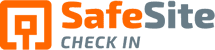In today’s tech-savvy world, ensuring safety and efficiency in construction site management is more critical than ever before. Safe Site Check In offers a comprehensive solution through its Admin Overview, making it easier to manage visitor check-ins, supervise site activities, and administer key functionalities. In this video, we delve into the key features that make Safe Site Check In a must-have tool for any organization.
Visitor Check-In App: Streamlined Entry Process
Safe Site Check In’s Visitor Check-In app simplifies the entry process for visitors using QR code scans. It’s as easy as scanning a code to begin the check-in flow. Users first enter their contact information, essential for safety and site awareneess purposes. The app also allows for optional additional information entry, such as the purpose of the visit and specific activities planned.
Supervisor App: Enhanced Oversight and Reporting
With the Supervisor app, site supervisors and hosts gain access to a wealth of information and tools. They can view check-in records, access analytics reports, and even download QR code posters for their sites. This level of oversight ensures that supervisors stay informed and can take necessary actions promptly.
Admin App: Powerful Administrative Control
The Admin app empowers system administrators with comprehensive control over site management. From setting up new sites to managing user roles and permissions, administrators can customize Safe Site Check In to fit their organization’s needs perfectly. The app also provides a range of analytics features, giving insights into site activity and performance.
Customizing Entry Questions and Terms: Tailored to Your Needs
One of Safe Site Check In’s standout features is its ability to customize entry questions and terms. Whether it’s health-related questions or specific entry terms, organizations can tailor these elements to align with their safety protocols and operational requirements. This flexibility ensures a seamless and personalized check-in experience for visitors.
User Roles: Streamlined Access Control
Safe Site Check In offers different user roles, including supervisors, hosts, and administrators, each with specific access levels and responsibilities. This streamlined approach to access control ensures that the right people have the right level of access, enhancing security and efficiency across sites.
Managing Sites: Centralized Site Administration
Administrators can easily manage multiple sites through Safe Site Check In’s centralized platform. From assigning supervisors to editing site properties, administrators have all the tools they need to ensure smooth operations across their organization’s sites.
Analytics Features: Data-Driven Insights
The analytics features within Safe Site Check In provide valuable data-driven insights. From summary metrics dashboards to detailed contact tracing reports, organizations can leverage these analytics to optimize site operations, identify trends, and make informed decisions.
Conclusion: Transforming Site Management
In conclusion, Safe Site Check In’s Admin Overview is a game-changer for organizations looking to streamline site management, enhance safety protocols, and gain valuable insights through data analytics. With its intuitive apps, customizable features, and robust administrative controls, Safe Site Check In is the ultimate solution for modern site management needs.
Whether you’re a small business, a large enterprise, or somewhere in between, Safe Site Check In has the tools and features to meet your site management needs effectively. Discover the difference Safe Site Check In can make for your organization and elevate your safety and efficiency standards today.
Video Transcript
Welcome to the Safe Site Check In’s Admin Overview video. This video provides a quick overview of all the Safe Site Check In app pages. The Visitor check in app where all visitors check into a site via a QR code scan, the supervisor app where site supervisors and hosts sign in to view check in records, and the admin app where system administrators sign in to set up sites of users. The visitor check in app automatically appears when a visitor scans a QR code. It has three main flows. First, the user enters their contact information. This is required for learning and contact tracing. The app can also be set up to include an optional additional info page. This is used when you need to know not only who was on a site and when they were there, but also who the visitor was there to see what activities they participated in and what area within the site they visited. Next, the user is asked a series of entry questions. Safe Site Check In comes with a standard set of health-related questions, but the list of questions can be customized down to a site level as needed. The app can also be set up to skip entry questions.
This comes in handy in use cases where a QR code is used to check out of a site. Then the user is asked to agree to a list of entry terms. These can also be customized with an optional PDF attachment or skipped as needed. When the user completes the process, they see an entry granted or denied badge. You can try this for yourself by scanning the demo QR code on the safesitecheckin.com website. The supervisor app is used by entering the admin.safesitecheckin.com address into a web browser. The users defined with the supervisor or host roles provide their e-mail and password to access the app, where they see a list of one or more sites they are granted to see by system administrators and access a catalog of analytic reports and dashboards. Selecting a site let’s the user see the check in event history for the site. The page also has options to check into the site, view and download the QR code poster and share the site event log with others. Now let’s take a look at the Admin app. This is accessible only to users that are defined with the Administrator role. The Admin app has an Actions panel on the left side to view and set up various items.
The top of the page shows the license number of active sites that your company has purchased. It also shows the number of active sites and inactive sites in use. An active site is one that allows check insurance. An inactive site is one that does not allow check-ins but is still available to view the event history log. The sites list let’s you see a list of all sites and their properties. Selecting a site let’s you edit the properties including supervisor assignments. Selecting the QR code let’s you see a sites QR code poster, and also lets you download the poster into a PDF that has poster pages for both English and Spanish, and selecting the history icon lets you see the event history log for a site. Selecting the user’s item from the left panel lets you see a list of all users and their properties, and selecting a user lets you see and edit their properties, including site assignments for users to find. With a supervisor role, you can also modify contact information that a visitor provides when they check in.
Each field by default is set to mandatory, which requires the visitor to enter a value. You can also make a field inactive if you don’t want the user to see the field when they provide their contact information. Additional info let’s you capture information about planned activities, who the visitor is there to see, and what locations within the site they intend to work. You can also disable the app’s standard list of entry health questions and terms and add your own questions to suit your business needs, including the ability to attach PDF documents that the user can download and view. The app also contains a library of analytic reports and dashboards. These quickly let you gain insights into site activity and eliminates the time consuming and error prone process of analyzing CSV log files. The Summary Metrics dashboard shows activity across all your sites.
Let’s also take a look at the Contact tracing report. The report is designed to let you find all sites that a visitor checked into over a specific time period and all visitors that are at the same sites on the same days. The Account tab lets you upload your company logo, manage your license number of sites via credit card payment, and set other behaviors such as enabling the app to let visitors check out of the site. Finally, selecting the Help Center takes you to the Safe Site Check and Support page that provides troubleshooting, helpful tips, and access to tutorial videos. This concludes our quick app tour. Next, check out the Managing Sites video to see more detailed information on setting up sites and managing sites and the user’s roles and Alerts. Video to see more detailed information on setting up users, roles that control access to the application, and alerts when users are denied. A check in and the Customizing Entry Questions and Terms video to see how the standard library of health questions and entry terms can be supplemented with custom questions that you can add to the app. And the Analytics video, which provides A brief summary of analytics features and benefits and walks through how it works.
Our Safe Site Check In web app can Make Jobsite Management Easy™. SSCI automates check-in with safety screening, badging, onboarding and daily log creation. Our solution has been used on thousands of sites for millions of screenings in construction and other industrial worksites by thousands of employees and visitors every day. Used worldwide, built and supported in the USA.