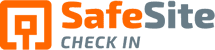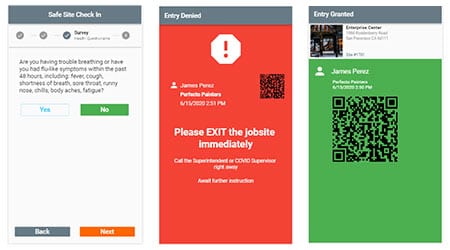What to do when an employee or visitor is denied access?
Safe Site Check In is the easiest, most convenient way to present a health screening to employees, workers and visitors. Once the short questionnaire is complete, the user receives notification that they have been approved or denied entry to the site.
Specifically, when the health questions are answered as expected, Safe Site Check In responds with a badge for entry; The Green Screen. But, if the worker’s responses flag the potential of having COVID-19, Safe Site Check In sends a denied access response; The Red Screen.
Every business should have a protocol in place to respond to a denied access response. Here’s what we suggest.
Non Virus Related Reasons for Denied Access
While an immediate response is required to a Red Screen, don’t assume it means the person is infected with COVID-19, and don’t send them away without further, immediate investigation.
For example, an employee who does not fully understand the questions, or quickly responds without fully reading each question can trigger denied access. Also, some health questions can be ambiguous or cause false positive responses. Safe Site Check In’s default questions are based on the original CDC screening questions and have been changed slightly over the course of many thousands of check-ins to eliminate ambiguity and false positives. Custom questions written by clients sometimes need the same testing and tweaking to improve clarity and avoid false positive responses.
Alternatively, if someone on a job site has been exposed to COVID-19 and is showing symptoms of the virus, you want to make sure the protocols you have in place will address the issue in the safest and most expedient way.
Five Steps: Preparing for a Red Screen
It’s easy to configure the app to respond to a Red Screen signaling denied access to the site.
First, configure the Red Screen on the Safe Site Check In app to display a definitive message such as, “Do NOT proceed to the Job Site. Someone will contact you by phone immediately.”
Second, for each job site configure at least one on-site Site Supervisor and configure at least one off-site Central Supervisor. Often the off-site Central Supervisor is one or more people in Operations or HR. They may be designated as the Central Supervisor for multiple job sites or all of your company’s job sites.
Third, configure the Denied Access event to trigger an email and text alert that goes to at least one on-site Site Supervisor and one Central Supervisor. The Central Supervisor will be the first to respond to an Access Denied event by calling the worker. The Central Supervisor could contact the on-site Site Supervisor if needed.
Fourth, configure the Safe Site Check In poster instructions with your company’s phone number for the Central Supervisor in case of a technical problem with a worker’s smartphone or a defaced Safe Site Check In poster or some other technical issue.
Fifth, if the job site has an entrance guard, part of their responsibility should be to view the Safe Site Check In response (The Green or Red screen) of anyone entering. If a person displays The Red Screen, the guard should not allow the person to enter and instead, instruct them to wait outside until they receive a phone call.
How the App Alerts Supervisors
When a worker or visitor receives a Denied Access response (The Red Screen), the Central Supervisor and Site Supervisor are alerted immediately via email and text message.
The Central Supervisor should be the first to respond by calling the worker and further interviewing them. They can ask if they are feeling well enough to be on the job site. If the worker responds that they feel fine to work then the worker can start the check-in process again by re-scanning the QR code. The central supervisor can talk through the check-in process with the worker on the phone ensuring that the worker understands each question and responds appropriately.
Our experience is that the majority of Denied Access responses are due to misunderstanding the question or absentmindedly pressing the wrong response. So, in the majority of cases, a second check-in produces an access allowed response (The Green Screen).
In a smaller percentage of cases, the Central Supervisor finds a definitive reason to tell the worker to leave the job site for the day. The Central Supervisor should then alert the on-site Site Supervisor to deal with the project consequences. This approach eliminates face-to-face contact between the on-site Site Supervisor and a potentially infectious worker.
If the central Site Supervisor is unsure if the worker should be allowed access, they can contact the on-site Site Supervisor and have them meet the worker at the job site entrance.
In a still smaller percentage of cases, a worker may have a technical problem with their phone which prevents them from scanning the QR code on the check-in poster. This best response in this case is for the worker to use another phone which the Site Supervisor may be able to supply.
Having denied access protocols in place in advance of a situation helps quickly mitigate risks and ensure everybody on a job site is symptom-free.
Our Safe Site Check In web app can Make Jobsite Management Easy™. SSCI automates check-in with safety screening, badging, onboarding and daily log creation. Our solution has been used on thousands of sites for millions of screenings in construction and other industrial worksites by thousands of employees and visitors every day. Used worldwide, built and supported in the USA.